Learn more about our products and services, and get a live demo of SiteSync Pro.
Q: Will we have to enter duplicate data to use your SiteSync project management product?
Although SiteSync Pro is fully web-based, our seasoned sales and engineering representatives want to make sure that SiteSync Pro is the right fit for your project and business. Please call 425-643-5000 and speak with an account manager at Wireless Applications, Corp. and they would be happy to work with you, give demos and sign you and your company up to gain access to SiteSync Pro. Once given a login username and password, your account is ready for immediate use
Q: What is SiteSync Pro?
SiteSync Pro is our 4th generation of a robust telecom research and mapping software solution created at Wireless Applications, Corp. Starting in 1999 as the first web-based telecom tool to incorporate tower searching, microwave design, RF propagation and full spectrum analysis, it has grown into a highly reliable easy-to-use product catered to help the everyday wireless professional. No matter the job function, SiteSync Pro offers components that provide full mapping and research for nearly every facet of the wireless industry. The user can manage your portfolios of sites and systems, search structures from an intensive database, run quick analysis of microwave backhaul, design and manage complete Microwave networks, run RF propagation, and look at Spectrum allocations for the most optimal network. Need parcels? Wireless Applications can add that as well through our Add-In offerings to be included in the user's SiteSync Pro subscription.
Q: How much is SiteSync Pro?
SiteSync Pro is $997 for an annual subscription for one (1) individual user. The core package offered at this price includes a host of components for robust functionality. With providing customers ‘dirt simple' solutions at a reasonable cost, this is the best solution to provide to wireless professionals across multiple focuses in wireless. Within the components, users will see the Portfolio Manager, C4 Canvas, Search, RF Propagation, and Microwave and each component includes a set of features for more powerful and specific tools/operations. In addition, our users can obtain 'Add-Ins' which integrates nationwide parcels as well as add our very powerful TNT3 microwave design tool into the product. These are priced separately, please call or email to learn more about these super additions.
Q: How can I get more functionality out of SiteSync Pro?
We provide free demos, free support, and if your company comes to our office, free training. We have many tools inside SiteSync Pro and know the wireless industry very well, giving the user shortcuts or other powerful research methods is pretty fun for us. Plus we have a complete set of services for FAA, FCC, design, coordination and analysis for additional support for you and your company. Feel free to call or contact us at info@wacorp.net
Q: What are the best ways to research or reach Wireless Applications Corp concerning software or services?
You can follow us if you search Wireless Applications, Corp. on Linkedin to learn and see updates and other services we have. For more immediate results you can email us at info@wacorp.net or call 425-643-5000.
Q: When I first login, there is a map of the US with orange dots on it, what is it for?
We call that the "WAC Heat Map" and it represents the telecom industry and its 30 day activity for towers and microwave filings. Users can even see their own, or their company activities if multiple accounts are active. Each cluster of orange represents some form of record activity, from edits, to modifications, to brand new locations or filings. Use the slider bars on the bottom for further analyze the 'heat'. Whether the user is a vendor of equipment, construction, site acquisition, a carrier, or consultant among others, do you see activity in your area?
Q: What are Components, WAC mentions them a lot?
These are the main 'menu' items along the right side of the browser. Each component represents an area for returning research, use or analysis of that topic. Within each component, users may see a variety of additional tools concerning that same type category
Q: Once I am in one of the Components and looking at the maps, what is the icon in the top left of the map for with arrows and US icon?
In our WAC Map, we have included a navigation icon that is used to either pan the map the directions of the arrows or zoom the map to the scale of the United States. There is also a large slider bar on the bottom for zooming in and out. Mouse commands can be used as well, such as the wheel scroll for zoom levels, left clicks and right clicks. Holding down the mouse wheel and then left-clicking while dragging will allow for a zoom box.
Q: What is the difference between the Search Bar and "Jump To a Location on the Map"?
While using most of the component's menus, users will notice the large search bar above the mapping. This area generally allows for multiple inputs for quickly getting information from searches and pre-filtering upfront. For instance, in the Search component, we allow direct inputs of coordinates, locations or even regulatory record numbers for FAA or FCC. In addition, it can also assist users in navigating the map quickly for finding areas with or without results. The other more efficient method for quickly navigating is to click the 'Jump To A Location On The Map' link above the right top of the maps. This 'Jump' option allows the user to quickly zoom to a geographic location, causing the map to reposition. To use, simply type text in that box and as the user types, the tool will assist the user with a list of 'like' places for section. Some built in fast options can be used such as getting to a state quickly, just type in the abbreviated two digits for a state and enter! If searching, the results from the search bar entries places a point on the center point of the location while providing the user with results of that component. For Structures, our default results will be from the most common tower databases from a one mile search radius. If results occur, the structure information will then be located at the bottom of the map in table format.
Q: : I was given a spreadsheet with sites and uploaded it into Portfolios, but some appear to be in the wrong place, how can I fix it?
The best and most convenient method for 'truing' up your locations is by our very unique and fun process, we termed Pause-n-Fix! Once the user views the Portfolio listings, clicking into a site record under the maps will open the Pause-n-Fix window. This area is where all your 'metadata' is retained for each of your sites. Such items include from detailed information for structure info, to land ownership, site status and more. In addition to set data, users can view all 'close by' structure records SiteSync Pro has nearby that area and allows users to click and move their site icon around. Better yet, looking to the area below the structure data area in Pause-N-Fix is a link called Site Compliance - Show Details. Clicking this brings up all other Tower details from our databases in and around your area then sorts those matches to the closest and most reliable data. Clicking the Auto-fill button will 'snap' your Site data to this new information, (scroll up to see the yellow adjusted fields) thus giving that site record the best 'known' info. Users may physically see in the various maps that the location looks to be wrong, however it may be required that your FCC filings need the ASR number in order to file.
Q: On your WAC Map, what is the Extras button for?
Located only within the WAC Map, the 'Extras' button provides a menu of unique layers users can add to the mapping that may also show up on the other mapping windows. SiteSync Pro gives users access to detailed and complete GIS layers to further help them with additional information for their various analysis. For the traditional spectrum players, all the FCC boundary types are available, as are Time Zones, Quiet Zones and others. And if you have opted for our nationwide Parcels, they are toggled on from this area.
Q: How do I get my sites or choices into SiteSync Pro?
There are two ways you can create groups of locations in the component WAC calls Portfolio. One of the easiest, is by selections within results of a Structure - Search. Users can check box select records below the map in various ways of clicking or by using the WAC eTool, once checked, these sections can be added to a Portfolio by then pulling down the More Actions menus and pushing them into either a new (blank) Portfolio or append to an existing one. The other method used frequently is for users working with spreadsheets. It should be noted that SiteSync Pro is looking for a 'clean' spreadsheet layout for the imports, meaning, having the first ROW contain the field names, and the rest containing the site data, not a bunch of cosmetics, merged cells or rows. Using the Manage Portfolios component, the top page area has an Upload Portfolios - Browse button for importing your xls or csv files into the tool. SiteSync Pro can take Site locations by themselves, or a combo of Sites and Paths. The fields needed for the tool to work are basic and shown in the importer. There is also a basic sample file you can download for the layout. Limit your uploads to 2000 or less for quick response. Once successful, users can view the layout and run Pause-n-Fix for cleanup. Another very useful process after uploading is called Verify, which is a link on the right side of the portfolio names listed. Once in Verify, a favorite link is Location, which shows thumbnails of each location for quick human viewing for error checking.
Q: I created a portfolio and want to share it with a coworker/client. Can SiteSync Pro share my portfolios?
SiteSync Pro is made for corporate, mulit-user use, yet allows individuals to control sharing. Throughout the various components, users have settings on records or files for privacy and can be toggled for sharing as read-only or read/write editing, or left as the private default. For Manage Portfolios, each file has a menu pull down under the Privacy Level column, choose either "Company ‐ Read Only" or "Company ‐ Read/Write." View Saved Paths is another common area to share and is quite common for our users to share microwave designs for WAC to provide coordination and FCC filing services. If used to create a C4 Canvas, it will be necessary that those View Save Paths records are shared in order for others to see the user's creation.
Q: In the Manage Portfolios section, what does the link, "Verify" do?
The Verify option (as seen above) allows the user various options for checking the integrity of the data representing the Portfolio from either a upload, appended or pushed file from other methods. After clicking Verify link the user is presented with a host of useful tools. Basic is just that, SiteSync Pro checks very simple but useful information as to whether the structure sits in water or other disruptive environments. Our most popular Verify is our Location checker which gives users snapshots of where the structure is located and allows direct click through to Pause-n-Fix. This simple yet powerful layout allows users to very quickly scan many records to visually see issues and even duplicate and/or sites within a very close proximity others. Humans will still see many issues faster than most programmed methods when visual and this tool makes that happen. The Regulatory link is a powerful way to look through a recent uploaded Portfolio that may have come from another source other than you, such as a incoming project of backhaul linked to existing structures that entity may own, yet are in the wrong spots or have wrong heights. This Regulatory analysis section will scan through all records in your Portfolio and look for very close Regulatory records that may match. We use a tolerance of the 1A and 2C surveys for searching and giving result tolerances. This can also be done one at a time with Pause-n-Fix, but this section lays out your day in the sense of either, you need to fix them, or you can move on with design with little concern. Marking and Lighting works best when your Portfolio already contains FAA and FCC regulatory numbers and compares your location to what may be required as per those filings. Last is our Duplicate analysis link, and it checks through all loaded Portfolios as to whether that site location has been uploaded before.
Q: How do I delete a Portfolio?
Go to Manage Portfolios and click the red Delete link next to the portfolio you want to delete. Once deleted, this is unrecoverable.
Q: What is C4 and how do I put files there?
C4 stands for Create, Conceptual, Connection, Canvas and is a excellent way to show off your network and systems in a very unique WAC way. The concept allows users to push their Microwave designs into a 'canvas' of sorts that shows off all the sites, paths and their network connections, yet allows the user to select sites and morph the layout into more of an IT or Transport view. All the while, keeping the database connections back to the ever changing engineering records. The main process of getting a C4 file active is by using the View Saved Paths Component and selecting a Group associated set of paths, then select the check boxes (all) and click the Create WAC Canvas link. This starts up a C4 session and allows users to see and even Share to watch their networks and status changes. Clicking a C4 project brings up by default the Geo-locations of those paths, from there the user can click and drag sites to various locations to match the layout into a more visual and clean look. Clicking on those Sites or Paths show users and shared users such as management, what is happening with various status updates. Site Acquisition and construction are also tied in with info they desire and need. In addition, C4 even allows uploads from the site acq / field for their status in Spreadsheet format for all to see their updated work as well! Pull down menus on the top of C4 show bandwidths, frequencies, regulatory, data rates and more. Users can filter what they see, remap to the geo-mode, measure long routes (HFT take notice), change icons, colors or even run a eReach type check for true microwave clearances even though the sites have been pulled around.
Q: How do I find structures for a given location?
Navigate to the Structures link inside of the Search Component. Once zoomed to your map location (or Jumped to), the easiest 'Get in, Get out' approach is achieved by using our link at the top labeled 'Drop Pin On Map', this places a default 1 mile location in the middle of the map. Pressing Search, users will get a return visually on the map with the corresponding records in report format below the map when structures are found. Using the Advanced Options opens the input area to a more robust set of filters. If your ring contains less than 100 records, SiteSync Pro shows arrows with associated numbers in them referencing to the records below the map. If more, we perform what we term as 'Consolidot' and cluster the sites into larger and larger dots as we see more at a given area. Zooming in breaks these apart. There is full mouse interactions for mouse-overs and clicks for summaries and or checking those for selections (check box). It is important to note that here at WAC we strongly believe it is extremely important to see all types of records in our continued search for locations. Users may and will see duplicate records on a location for such structures that come from a Tower Company, yet tripped FAA and FCC filings. And if these have gone through various stages of surveys, ownership changes and have Microwave paths attached, there could be multiple records at that location, or more likely, various 'close' spots. It is this research and data provided that allows SiteSync Pro users to pick and see the best, most accurate 'filed' record for use.
Q: Where does Wireless Applications, Corp's structures, spectrum and filings data come from?
Wireless Applications personnel have been in the telecom world for many, many years and been both on the carrier sides of first built national footprints, to the vendor and services side of the software needed through those years. We realize it is very important to have refreshed data from multiple sources in one tool. And with that, we have managed to get a early start in the industry for what is necessary and useful to the many types of users and then tie that into easy useable mapping and searches. WAC pulls millions of records weekly, bi-weekly, quarterly and bi-yearly in a effort to give the latest to our users. Structures comes from FCC, FAA, OEAAA, Tower Companies, AM, Microwave and from other efforts WAC made in consolidating, from there we pull Demographics / Census, Business locations, Spectrum and regulatory records for 700, 800, 850, 900, 1950, 2100, TV Contours (White Spaces), Microwave, and more. We love data!
Q: What does this data mean to the user? Why would I want to know where all those structures are?
The Searching Structures capability inside of SiteSync Pro is very powerful from a number of business opportunity perspectives. For marketing, you may want to know where your competitors are located. As a company wanting to do business with another, you may be looking for collocation opportunities to better your individual network. As a site Acquisition/real estate manager, you may be interested in ownership (structure and land), and you may be an engineer that wants to research due to congestion or propagation for coverage as to how your network may perform in a given area.
Q: How do I find Demographics for a given location?
Navigate to the Demographics Component and you can either type a location in the Search Bar or Drop a Pin at the desired location, hit Search and it will provide you with a demographic profile of that location including the Census Block Groups and Business location data. Using the 'Clear Map' link on the top middle area of the maps will reset your map to clear off the Demographic data.
Q: What does Prospectus do?
This Component provides users with a robust look at many facets of telecom needs towards a given location. With one click on your location, SiteSync Pro runs a series of complicated data composites and returns with a clean layout of the results. We select the radii most common to our industry of 1, 2 and 5 output GIS information about the location, then Populations breakouts and growth, Towers/Structures in those areas, Highway Traffic counts and Business locations. This is complimented with a map showing the main results for this one button shot.
Q: How can I get detailed information about a microwave path?
The WAC Map is highly interactive within the Search Filed Microwave component. There are three ways to get more information from the map regarding a specific microwave path. The first area is after a search is processed, which is achieved easiest by clicking the link - 'Drop A Pin'. Either a default radius or filter from the Advanced Options can be added to find a certain Entity or frequency of choice. Once users see resulting path lines in the mapping, there are multiple Mouse interactions that can be done. By hovering your mouse over site dots briefly, the icon will change to show how many records exist there and by clicking those site icons a popup summary of the underlying records will open. Once viewing that popup, mousing over those listed items will show a blue line with arrows representing the TX direction of that path (WAC Map is best). Another way to gather info, is by clicking the lines in the map, this too will pop up a menu and mousing within them will show direction for those TX's. Clicking into those records for more information will open the full details page. It should be known that Microwave filings are by far one of the most difficult databases to fully understand, with that said, the simplest concept is to know that each 'location' represents what paths go to, AND away from it, from there, each channel, modulations and centerlines could represent a 'record'. It is NOT uncommon to see 20 records coming off a site that 'physically' looks like just a couple of dishes pointing off it. The last main method for viewing MW details are seen by scrolling below the mapping area and will show ALL records that resulted from your search criteria for that area. Clicking those records will bring up everything associated to that filing or filings in our detail's page. These could contain multiple pages each. If both Licensed and Applications have been searched, expect more records 'appearing' as duplications, as entities upgrade and modify their paths. All details are shown in the popup page with a depth of information of the filing. Internally our staff at WAC is able to view all PCN Prior Coordination Notice data and searched for our interference and research needs.
Q: What is the source of all the microwave paths inside of SiteSync Pro?
SiteSync Pro offers a comprehensive look of all of the latest microwave backhaul across the United States for searching Filed, Applications and PCN Prior Coordination Notice Microwave records. The Search Filed Microwave is an interactive search engine that allows the user to do simple or complex searches to gain perspective on their study area. This information is provided by SiteSync Pro ingesting tens of thousands of Filed and Pending microwave records gathered weekly from the Federal Communications Commission (FCC). The user can search specific frequency bands, owners and other filtering methods within the Advanced Search from these sources.
Q: Can I used my company specific paths in SiteSync Pro?
Of course! Getting started or researching a competitor generally means the user wants to look through the designs or continue them. Wireless Applications wants to provide the complete 'picture' of the wireless industry to the user. In doing so for backhaul / microwave, users can search using Search Filed Microwave and can 'push' those into View Save Paths, this elaborate process works best with limited amounts of paths, not thousands, and with some filtering and selections, allows the user to see and work on the designs right away! Another method is using our Portfolio uploader, which can be done with mw paths, the spreadsheet will need to be laid out with A to B data, but can be imported into user Portfolios, then selected from those to push to View Saved Paths. One last method is using the WAC eTool to use the Click-Drag command to create a single path, this path can then be 'pushed' to Basic Paths, which can also be your start into the full path design. SiteSync Pro Advance Path Design needs more engineering data than that of Basic LOSLine of Sight terrain views, meaning items like Band, Channels, Antenna and Equipment will be necessary to see your link budgets. Try our Templates to make that quick too!
Q: How can I save my results for later use and analysis?
The user can save the entire search of microwave paths or a portion of the paths within the report of records below the map. Once the entries are selected, the user can click More Actions-Add to Portfolio. Some caution should be taken for large results, resorting by distance, then manually selecting records might assist filtering for same path, multiple modulation and the 'other' FCC filing for the returning RX record.
Q: Can I perform a batch coverage or Best Server coverage in RF Propagation?
At this time, SiteSync Pro does not directly allow viewing of multiple predictions inside the mapping, however exporting to other GIS formats allow for overlaying the resulting coverage files and does so by thresholds-in-order for showing a 'best' server type layout.
Q: Do I have to just use Drop Pin or can we use our own sites uploaded into SiteSync Pro?
Users have a variety of choices for Radio Frequency Propagation. One method is directly from user's Portfolios, once viewing the entire set of records, choosing (check box) a SINGLE record and then pulling down the More Actions menu and selecting Perform RF Propagation (eCoverage). This opens a new browser Tab and performs a default coverage at the same time using that record's height and location data. Another similar process is within the Structure Search component where a resultant record can be selected (check box) and then ran with that same More Actions routine. Last is inside the RF Propagation component itself, clicking on the tab 'My Sites' opens a pull down menu showing the user all the current Portfolios. Selecting one of those, then ONE of the sites will load its main data and allow the user change any other parameters prior to running Propagate. Users might try using the WAC eTool while inside the RF Propagation component then single click around in the mapping, SiteSync Pro will run a super fast prediction of coverage at a fixed level within a flash!
Q: I see reference to TNT3 for microwave networks but don't see it, what is it?
TNT3 is Wireless Applications' network planner for the top end users and business developers. The basics are that for new green field builds or continued large designs, TNT3 is super cool. Load 150 sites through Portfolios, then open a TNT3 session to have it run a super robust algorithm using very simple inputs to analyze all possible paths, routes, linked chains, etc to produce you a starting network of chosen Hubs and layout - all within minutes. Got a RFP? Run and rerun to find the efficient build plan and bidding. Image knowing how many paths make it, how many can use the same dish sizes and even same band! After the initial 'Scenario' has been created, users can modify to their needs for their designs, focus on building true future resiliency or other additional designs concepts. Overlay existing licensed microwave, existing structures!
Q: I see users could have access to Land use and ownership, what source do you use for the parcel information?
Wireless Applications has an agreement with CoreLogic (previously First American Title) for access into two of their most prominent internal databases. With that we went wild with integrating the whole thing for users to run their entire Portfolios of sites against! Imagine receiving search rings from a project, throwing them into a Portfolio, looking through Pause-n-Fix to accurately place them, then using the Parcel Component to see who owns the parcels under each in a matter of minutes! The database claims to hold over ninety million parcel records and allows for a first and second tier dive into the ownerships. And, to make this even more convenient, users can click on the records and once again access Pause-n-Fix for portfolio details, and once there, scrolling to the bottom will also allow access the Parcel data. This is important as users can choose which dataset contains the best records (GIS, Land, mailing) and click our AutoFill button for pushing that data up into that record's structure data at the top of Pause-n-Fix. Don't forget to save! Change the Status for further tracking for the Site Acquisition update or for others. Depending on the specific County study area will determine the amount of information provided within each parcel. That said, we cannot and do not guarantee full results for your locations, however since this is the same data nearly 90% of all Real Estate transactions occur with, we believe you will be quite happy, and much faster than your competition, unless of course they are using SiteSync Pro too!
Q: Once I click "Query Parcels" after dropping a pin on the map, what type of information do I receive?
Users can perform single parcel data queries in the Parcel Component by just Dropping a Pin and hitting Search. This first tier search will be fast and depending on what is available for that location, it will give you a base summary data labeled WMS. Next and equally important for data, users then click the 'query' link on the right end of the record(s). This runs the deeper data extraction of a tier 2 C2D database about the location. Since this query may take a few seconds, we have it pull up the results in a popup showing the data if or when found. Both data queries are near-real time for all new areas. Users will see the main criteria for Site Acquisition and other land management deals, including names, parcel numbers, addresses, zoning and other informative items.
Q: I'm performing a parcel search and getting only data returned, no mapping. How can I see boundary (geographic reference) data as well?
Users must navigate to the Extras tab on the WAC Map interface, then scroll that list to the bottom area and click on the check box labeled 'Parcels'. WAC restricts the Zoom level at which parcels boundaries are displayed. Once zoomed into more of a street level, the WAC Map will say, 'Loading Parcels, Please Wait', then display the boundaries, likewise for the other mapping interfaces. If you are not seeing that, change your zoom level. Don't forget to use Pause-n-Fix to true up the locations as regulatory filings from structure owners may not always be correct!
Note: Parcels, due to their detail, will only load at certain zoom levels so it is recommended that you zoom into an area to around 1 mile or tighter, before clicking the Parcels radio button in the Extras menu.
Q: What charges occur for having the Parcels Add-In?
There are two charges for this Component, one is for obtaining access to the component in general and all its other areas it can be used in. The other is Per-Request. This Per Request charge (termed as a 'Call') occurs every time a user (even as an entire company group) queries a brand new coordinate within the map for Parcels. Both the WMS record search and C2D databases count as one together. WAC works the access as a single cost for access, then a 'Bucket of Calls' for the SiteSync Pro company Group to extract from. We start clients with minimum of 500 Calls at a static current price of 1.20 and they are depleted one by one until the low total trigger alerts to the users with a notification as to needing more. Just call our support to replenish your Bucket.
Q: I searched a parcel and came up with "No Results Found." What happened?
First off, you don't get charged or pegged with a debit from your Bucket of Call counts. The main reason that this happens is because the point that they dropped or the location they picked in a search probably did not fall into a parcel boundary. Common errors are that the point is in a roadway boundary (typical from Geocoding addresses), body of water, government lands, or other land issues. Otherwise if there is an "unassigned" or non-designated parcel with no information from CoreLogic then there is nothing to report back. This means that CoreLogic was unable to obtain data from that County. To be sure, go to the Extras menu and turn on the Parcel layer to investigate if this is one of those areas or if this is just going to be one of those areas there is no data.
Welcome to our support area! In this section you will find downloadable documents, formula worksheets and spreadsheets that may help you in this wireless world of ours. Our How-To guides are various helpful studies for our SiteSync Pro product, they are easy steps and training as to the workings of the software in various areas. With our literature section, see our various toolsets in simple marketing prints that describe the many facets of SiteSync Pro. The Lost & Found section is a evolving resource of works from industry experts we made in the beginning of our company and the title stuck. We hope you enjoy!
Learn more about our products and services, and get a live demo of SiteSync Pro.
Copyright 2025 Wireless Applications, Corp. All rights reserved.
Any person is hereby authorized to view this web site for informational purposes only. No part of this web site can be redistributed, copied, or reproduced without prior written consent of Wireless Applications, Corp.
Use, duplication, or disclosure by the United States Government is subject to the restrictions set forth in FAR 52.227-19 or DFARS 252.227-7013 subparagraph (c), as applicable, relating to Commercial Computer Software Restricted Rights.
THIS INFORMATION IS PROVIDED "AS IS" WITHOUT WARRANTY OF ANY KIND, EITHER EXPRESSED OR IMPLIED, INCLUDING BUT NOT LIMITED TO THE IMPLIED WARRANTIES OF MERCHANTABILITY, FITNESS FOR A PARTICULAR PURPOSE, OR NON-INFRINGEMENT.
THIS INFORMATION COULD INCLUDE TECHNICAL INACCURACIES OR TYPOGRAPHICAL ERRORS. CHANGES MAY BE MADE TO THE INFORMATION HEREIN.